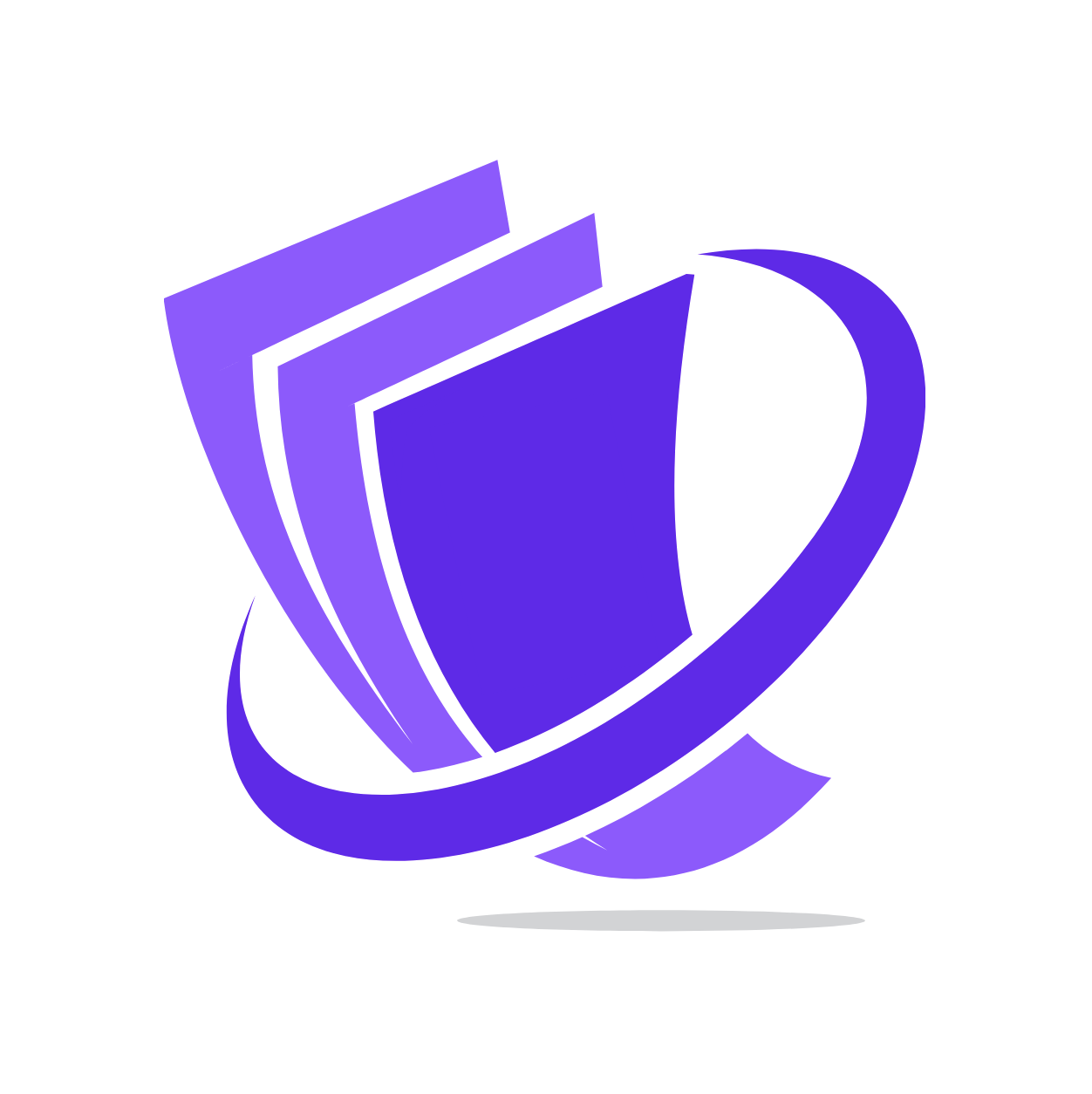Skip to main contentSarafa’s Team Management feature allows you to invite and manage multiple team members who can access your business dashboard. This is particularly useful for larger organizations where different individuals need to handle various aspects of your financial operations. You can control the level of access and permissions granted to each team member, ensuring a secure and collaborative environment.
Inviting a Team Member
To invite a new team member to your Sarafa dashboard:
- Navigate to
/settings in your Sarafa dashboard and look for a section labeled “Team”.
- Click on an option like “Invite Team Member,”
- You will be prompted to enter the following information for the new team member:
- Email Address: The email address that will be associated with the team member’s Sarafa account.
- Role/Permissions: Assign a specific role to the team member. Roles determine what parts of the dashboard and which functionalities the team member can access and use. Common roles might include “Admin,” “Finance Manager,” “Billing Specialist,” “View Only,” etc. The available roles and their associated permissions will be defined within Sarafa.
- Once you have entered the email address and assigned a role, click “Send Invitation” or a similar button.
The invited team member will receive an email with a link to join your Sarafa business account. They will need to follow the instructions in the email to create their own login credentials.
Managing Team Members
Once team members have joined your account, you can manage their access and permissions within the Team Management section:
- Navigate to
/settings and then the “Team” area.
- You will see a list of all team members currently associated with your business account. This list typically displays their name (if provided), email address, and assigned role.
- For each team member, you will usually have options to:
- View Details: See more information about the team member.
- Edit Role/Permissions: Modify the team member’s assigned role and the specific permissions they have within the dashboard. This allows you to adjust their access level as needed.
- Remove Team Member: Revoke a team member’s access to the dashboard.
By effectively managing your team members, you can delegate tasks, improve efficiency, and maintain control over who has access to your Sarafa business account and its functionalities. Ensure you carefully consider the appropriate roles and permissions for each team member to maintain security and operational flow.