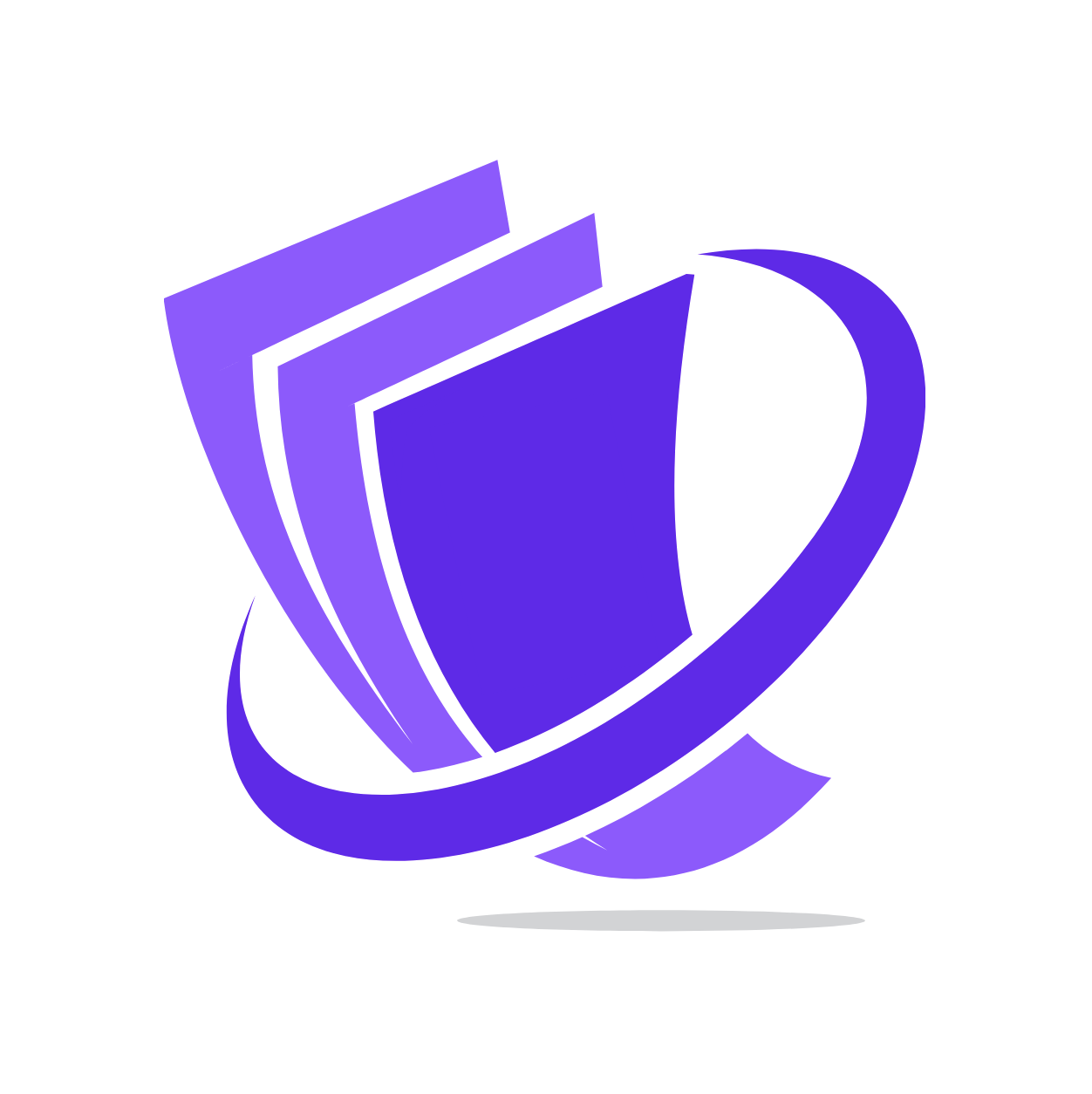Skip to main contentSarafa’s Invoicing feature empowers you to create and manage professional invoices directly within the platform. This streamlines your billing process, making it easier to request and track payments from your customers.
The primary purpose of the Invoicing tool is to simplify the creation, sending, and management of payment requests. By generating invoices through Sarafa, you can ensure clear communication of payment terms and provide your customers with a convenient way to pay you using local currencies.
Viewing Your Invoices and Their Statuses
The “Paylinks” section provides a centralized overview of all the invoices you have created. Here, you can:
- View a list of all your invoices: See key details such as invoice number, customer name, issue date, due date, and total amount.
- Search and filter invoices: Quickly find specific invoices by customer name, invoice number, date range, or status.
Creating a New Invoice
Creating a professional invoice with Sarafa is a straightforward process:
- Navigate to the “Invoices” section in your Sarafa dashboard.
- Click on the “Create New Invoice” or a similar button.
- You will be presented with an invoice creation form.
To generate an invoice, you will typically need to provide the following information:
- Customer Details: Select an existing customer from your Recipients list or add a new one. You will need to provide their name (or business name) and optionally their email address.
- Invoice Items: For each item or service being billed, you will need to enter:
- Description: A clear description of the item or service.
- Quantity: The number of units or hours.
- Unit Price: The price per unit or hour.
- The platform will automatically calculate the line item total.
- Invoice Number: A unique identifier for the invoice (often auto-generated, but you may be able to customize it).
- Issue Date: The date the invoice is created.
- Due Date: The date by which the payment is expected.
- Currency: The stablecoin currency in which the invoice is being issued (e.g., USD, KES, UGX, SSP).
- Tax (Optional): You may be able to add tax rates to the invoice items or the total amount.
- Discount (Optional): You can apply discounts to individual items or the total amount.
- Notes or Terms (Optional): You can include any additional notes or payment terms for the customer.
Generating a Checkout Link
Once you have filled in all the necessary invoice details, the Sarafa platform will generate a unique checkout link associated with that invoice.